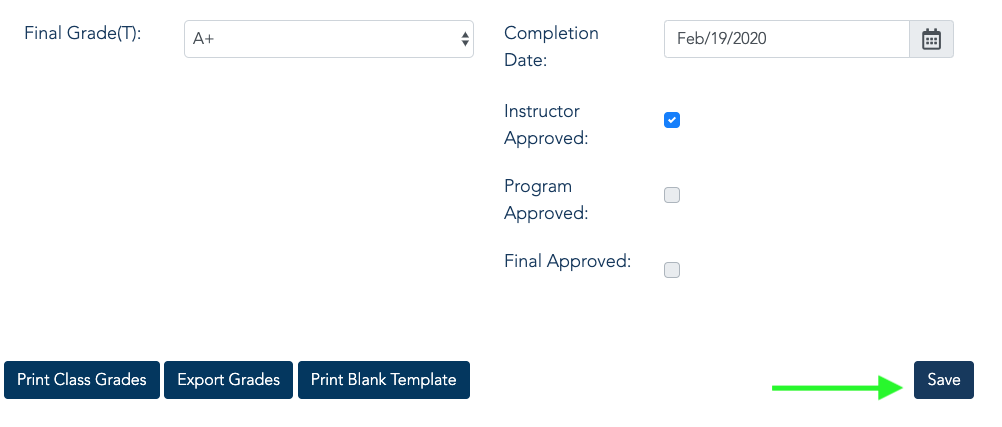Instructor Portal/Grading Instructions
INSTRUCTOR LOGIN
To log in, visit our homepage and then click on Login in the upper right-hand corner and select Instructor Login from the dropdown menu.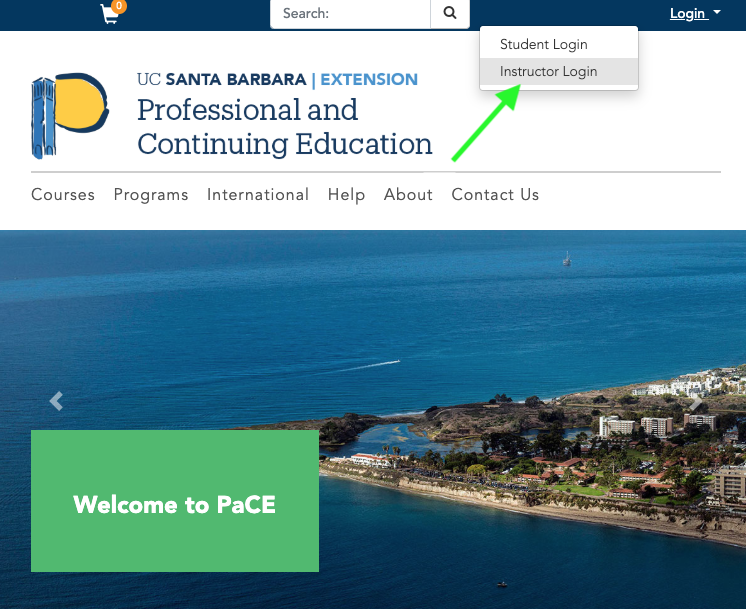
Enter your Username and Password. Your User Name is your PaCE Instructor ID (not your employee number). If you do not know your PaCE Instructor ID, please contact us at help@professional.ucsb.edu.
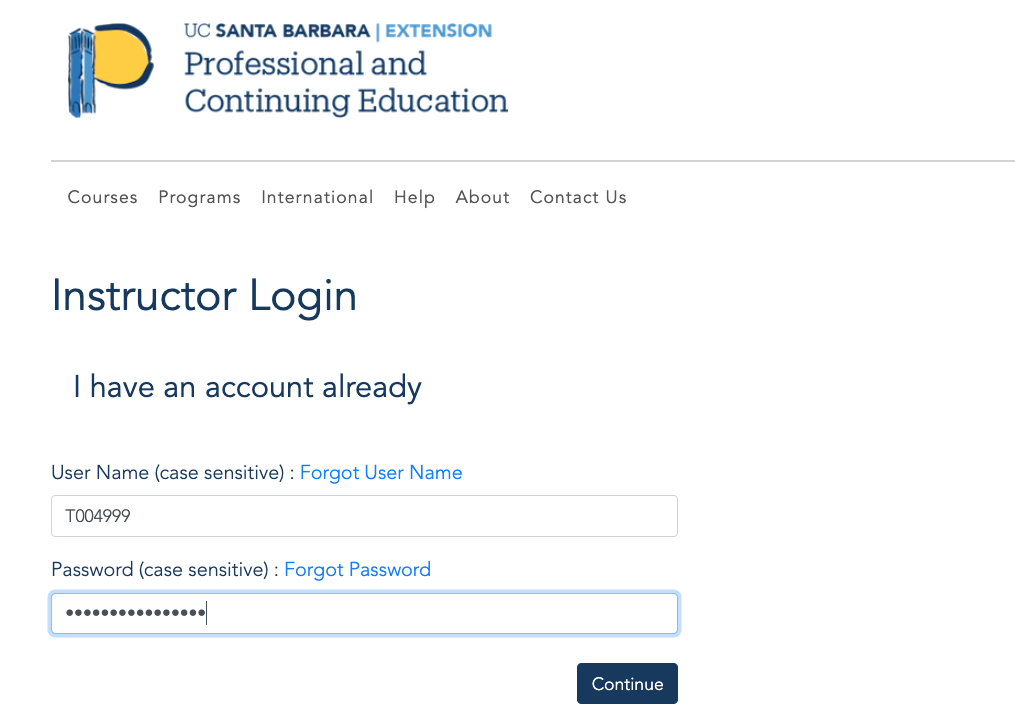
If you do not know this information, use the Forgot User Name and or the Forgot Password links to have the information emailed to the address you used on your bio-form.
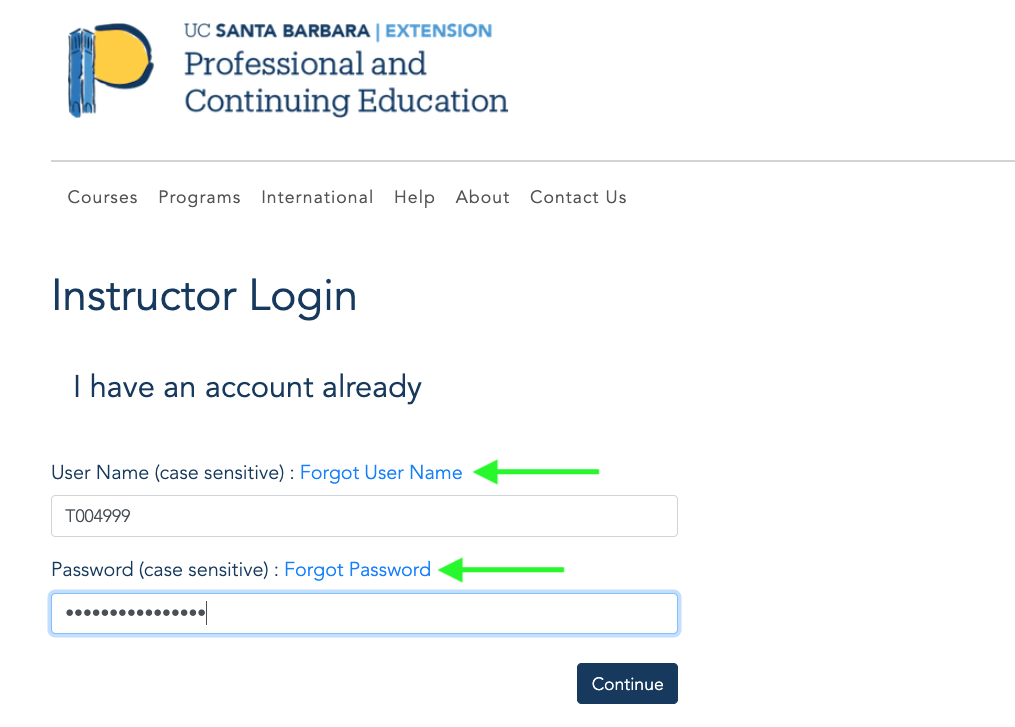
Your email account will be the one you included in the instructor bio-form.
INSTRUCTOR PORTAL
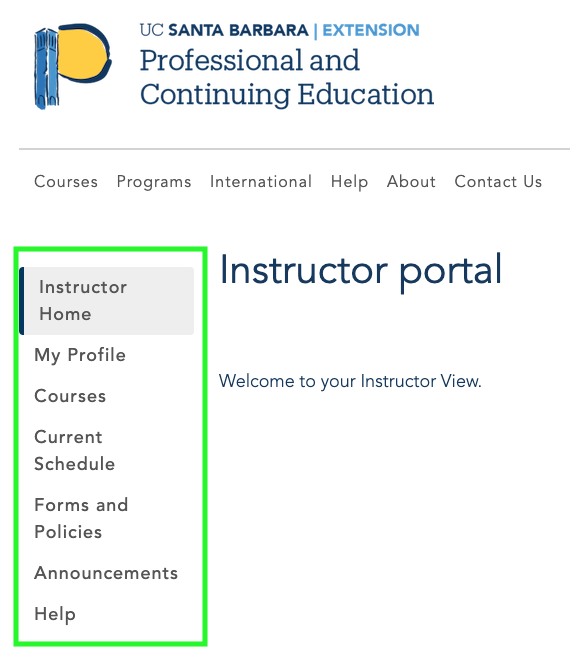
Once logged in to your Instructor Portal, you can choose from the following options in the menu on the left-hand side:
- My Profile - Review/make changes to your profile.
- Courses - Access information on the courses you teach
- Current Schedule - Review your course schedule.
- Forms and Policies - Find information on policies
- Announcements - Typically, class announcements are made through e-mail and not through the portal.
- Help - Request Help
Clicking the Courses link brings you to the courses tab, which lists courses you have taught and are currently teaching.
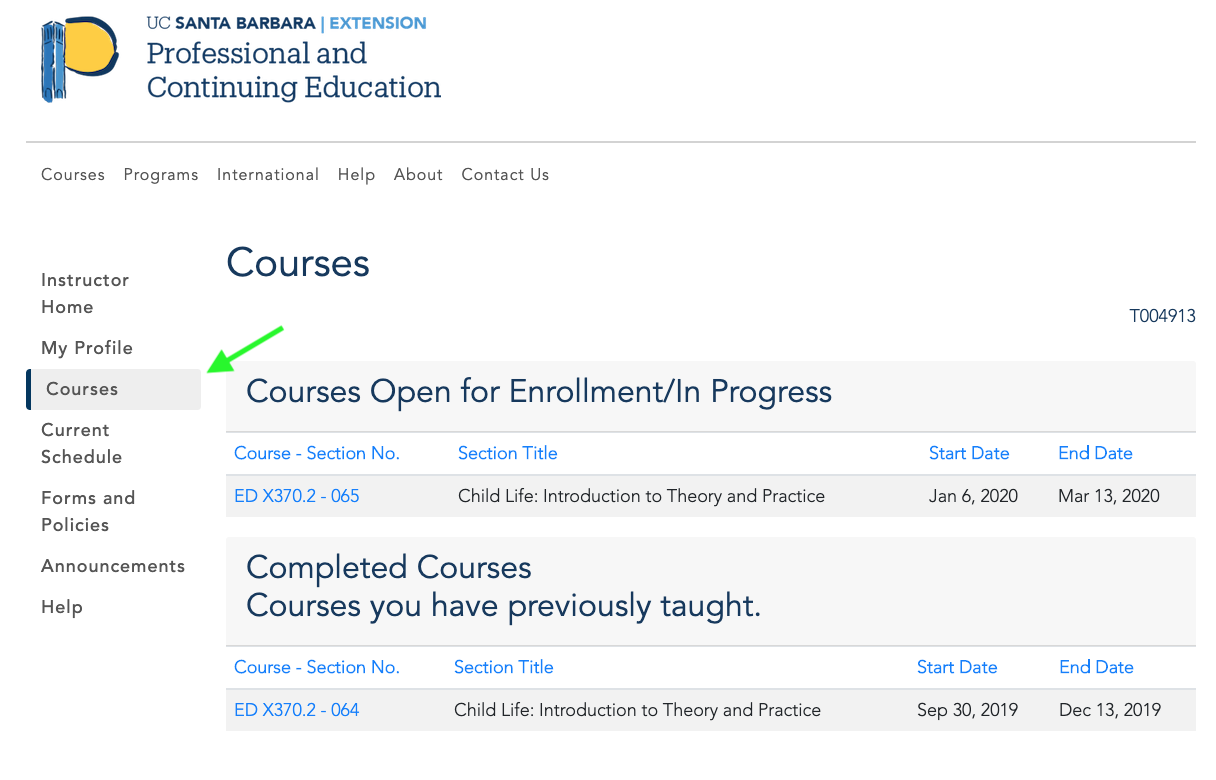
For course details, click on the hyperlink of the course section number.
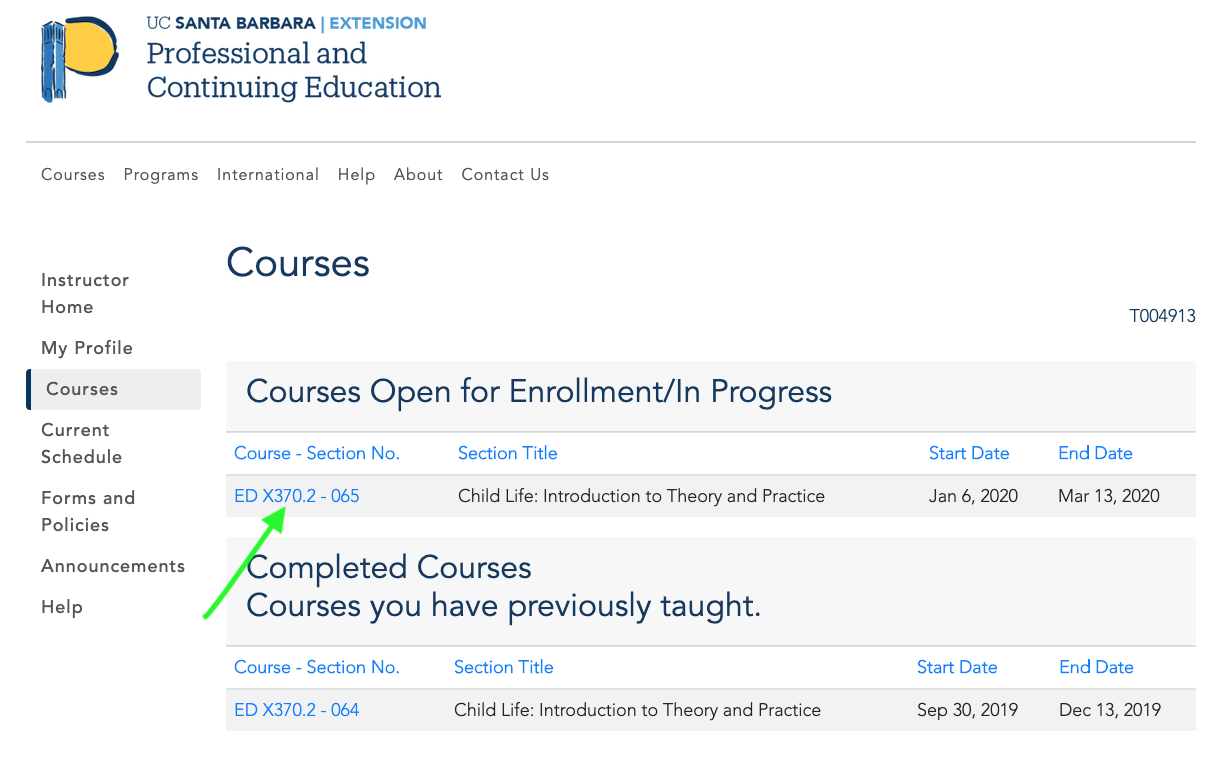
Clicking on a particular course takes you to the class list. From this page you can select:
- Grading Sheet for entering grades.
- Course Profile to find room assignments, course descriptions, and learning outcomes.
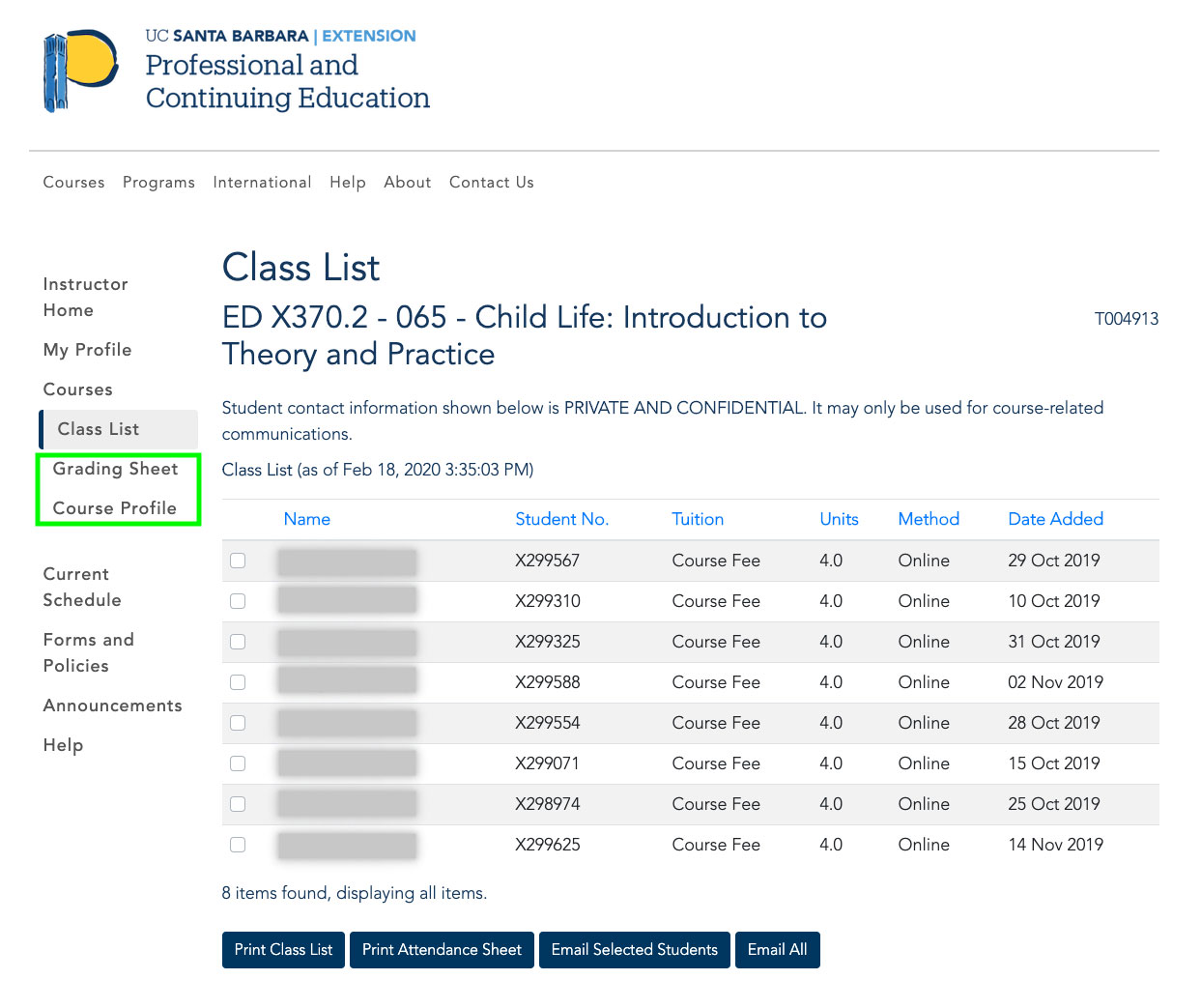
At the bottom of the Class List page you can:
- Print Class List
- Print Attendance Sheet
- Email Selected Students during the quarter.
- E-mail All students to welcome them to the class or send class updates
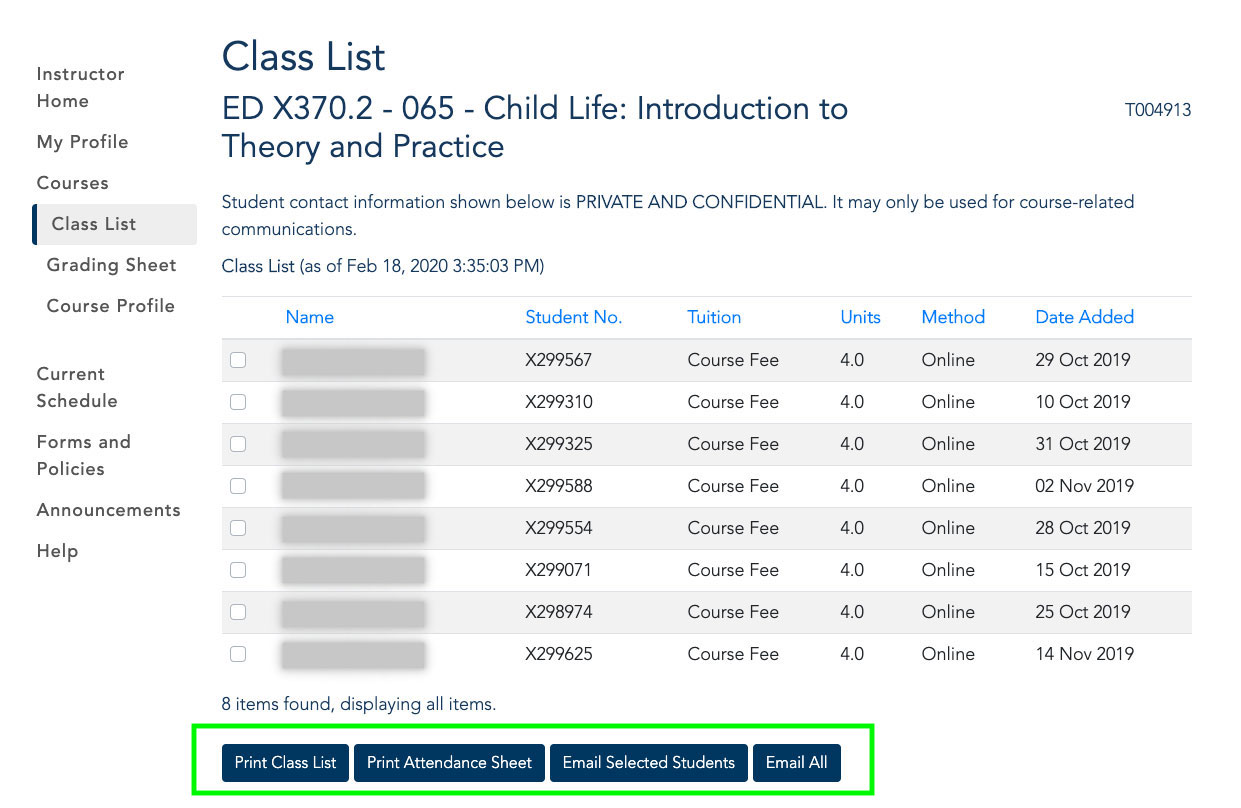
To enter grades click Grading Sheet:
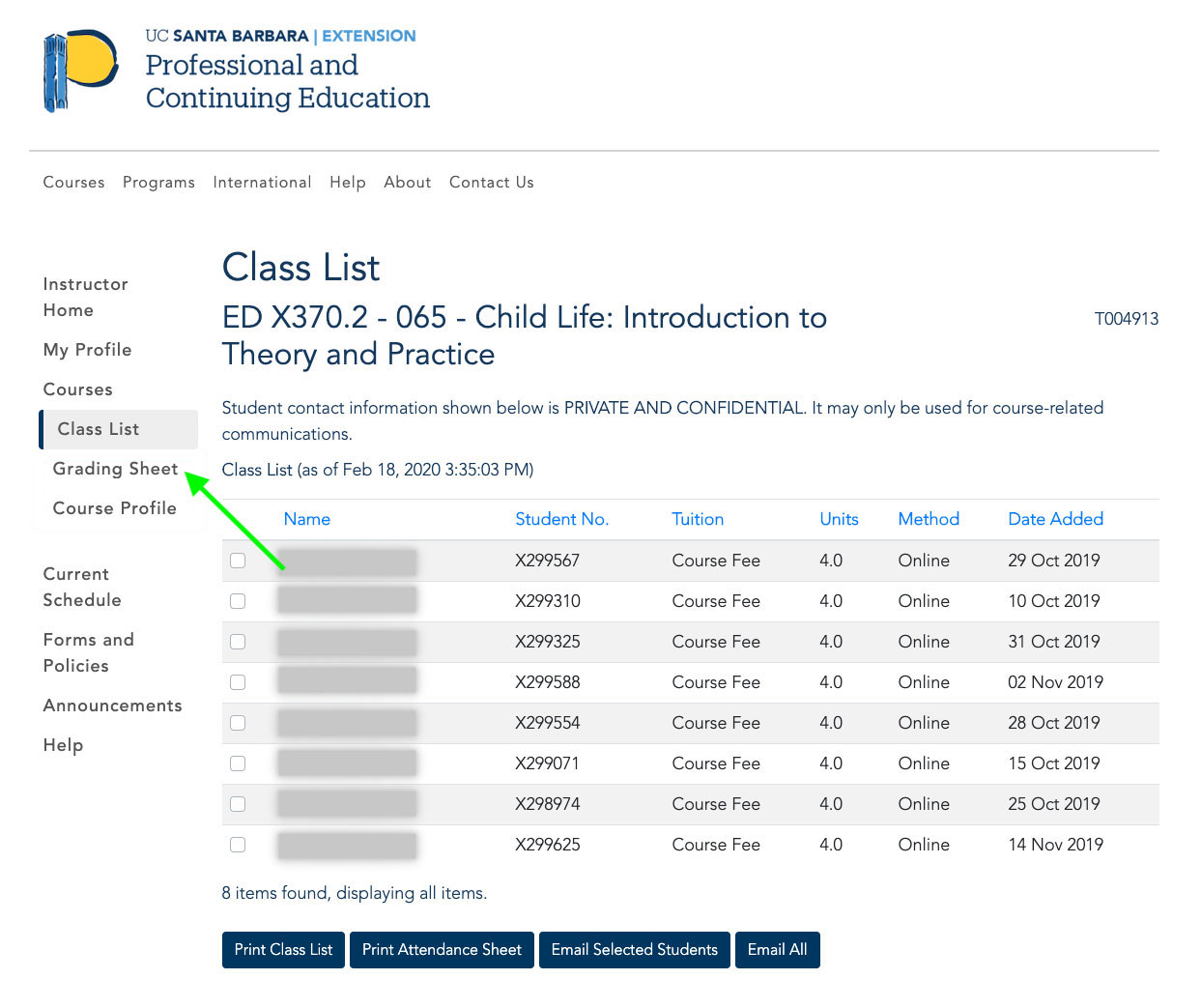
1. Scroll down to the Class List section and click the student name box.
2. Select grade from the Final Grade(T) pull-down menu.
3. Select the completion date.
4. Click the Instructor Approved box. 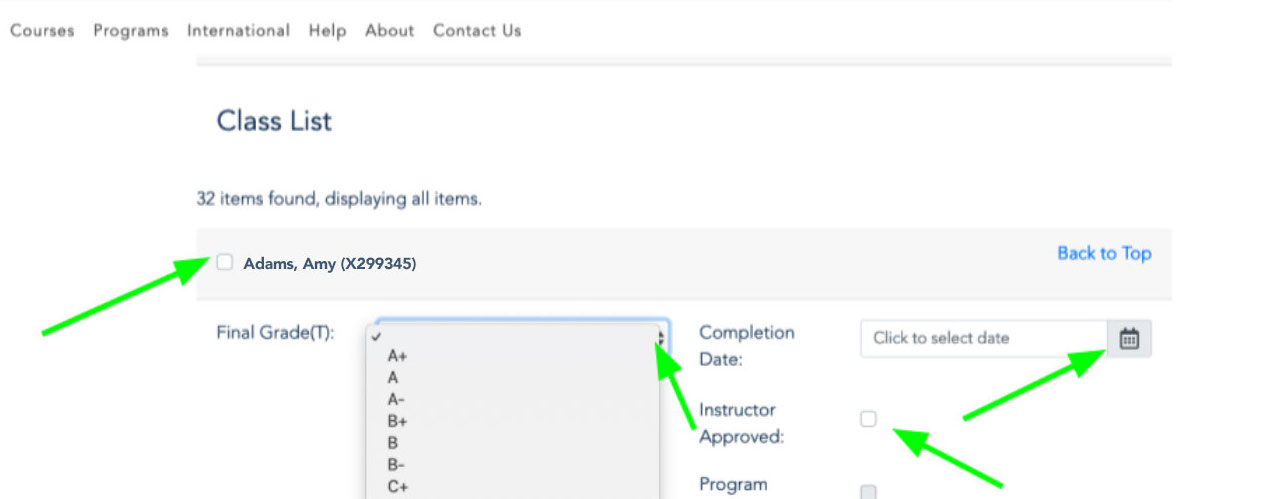
5. Click Save at the bottom of the page. This submits the grades.